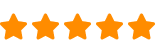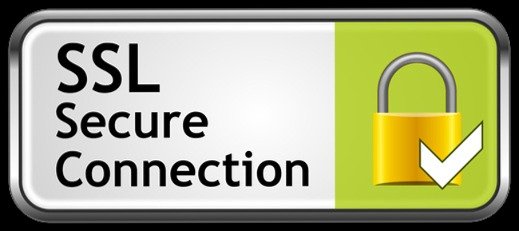How to Set Up a Network Video Recorder (NVR) Using a Graphical User Interface (GUI)?
How to set up NVR with graphical user interface its a very common question. we discuss in details below this article.
Setting up a Network Video Recorder (NVR) using its graphical user interface (GUI) is the most user-friendly and reliable way to configure an IP camera surveillance system. Modern NVRs are design with visual menus, setup wizards, and on-screen controls that simplify installation for both professionals users.
What Is an NVR (Network Video Recorder)?
A Network Video Recorder (NVR) is a core component of modern IP surveillance systems. It records, manages, and stores video footage from IP (Internet Protocol) security cameras, which transmit data over a network rather than traditional coaxial cabling.
NVR vs DVR: Understanding the Difference
Although both NVRs and DVRs record video footage, they serve different types of surveillance systems:
NVRs work with IP cameras and record digital video streams over a network.
DVRs are designed for analog cameras and rely on coaxial cabling with on-device video encoding.
How NVR Systems Work
An NVR receives video streams from IP cameras via Ethernet connections. The footage is then recorded and stored on internal hard drives, solid-state drives (SSD), or external network-attached storage (NAS) devices.
Most NVR systems offer:
Centralized camera management
Local and remote video playback
Secure user access controls
Configurable recording schedules
Integration with alarms and access control systems
Key Advantages of Using an NVR System
NVR-based surveillance systems provide several advantages over traditional recording methods:
Remote Access: View live and recorded footage securely from anywhere using a browser or mobile app.
Higher Video Quality: Supports HD, 4K, and multi-megapixel cameras.
Advanced Features: Motion detection, smart search, analytics support, and system integrations.
Scalability: Easily add cameras without replacing the entire system.
Efficient Cabling: Power over Ethernet (PoE) enables power and data over a single cable.
Step-by-Step Guide: Installing a Hanwha Vision (Techwin) NVR
1. Choose the Installation Location
Select a secure, well-ventilated area with access to power and the local network. Restrict physical access where possible.
2. Connect Power
Plug the NVR into a stable power source using the manufacturer-provide power adapter or power supply.
3. Connect the Network
Use an Ethernet cable to connect the NVR’s LAN port to a router or network switch.
4. Connect IP Cameras
Connect IP cameras directly to the NVR’s PoE ports or through a PoE network switch. Hanwha NVRs support Power over Ethernet, reducing cabling complexity.
5. Power On the NVR
Turn on the NVR and allow it to complete the boot process.
6. Access the NVR Interface
Log in using a computer or mobile device via the NVR’s web interface or client software.
(Default credentials should be changed immediately after setup.)
7. Configure Camera Settings
Adjust resolution, frame rate, recording modes, motion detection, and analytics based on your site requirements.
8. Configure System Settings
Set date/time, storage policies, user permissions, recording schedules, and network security settings.
9. View and Manage Video Footage
Access live and recorded footage locally or remotely through approved software applications.
Professional Installation Matters
While NVR systems are powerful, proper configuration is essential for performance, security and compliance.
Secure IT Global provides professional system design, installation and configuration services to ensure:
Reliable recording
Optimized storage usage
Secure remote access
Standards-compliant deployment
Long-term system stability
At Secure IT Global, NVR-based systems are widely deployed in homes, retail locations, warehouses, offices, campuses, and industrial environments due to their flexibility, scalability, and advanced feature support.
It’s important to follow the manufacturer’s instructions for the specific Hanwha Techwin NVR you are installing to ensure the device is configured properly and to avoid potential issues. If you are unsure about the installation process, it’s recommended to seek the help of a professional installer or an IT technician.






















👉 Contact
167 Madison Ave
New York, NY 10016
(888) 902 2303