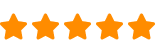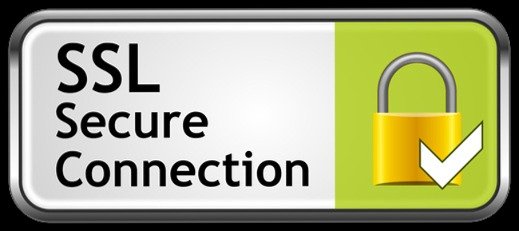To install security cameras outside, you will need to follow these steps:
Outdoor security cameras are surveillance cameras designed to be installed outside of a building or property to monitor and record activity in the surrounding area. They are typically weatherproof and rugged to withstand the elements, and often have features such as night vision, motion detection, and cloud storage for recorded footage. Outdoor security cameras can provide a deterring effect for intruders and help to provide evidence in the event of a break-in or other criminal activity. They can be connected to a home network or monitored remotely through a smartphone or tablet app.
- Choose a location: Select a spot that has a clear view of the area you want to monitor and is within the range of your router.
- Mount the cameras: Attach the cameras to the desired location using screws or a mounting bracket. Many cameras come with drill templates to help you place holes correctly.
- Connect the cameras to power: Connect the cameras to a power source, either through an electrical outlet or a battery.
- Set up the network: Connect the cameras to your home network by following the manufacturer’s instructions.
- Configure the cameras: Use the manufacturer’s app or software to configure the cameras’ settings, such as motion detection and recording preferences.
- View the footage: Check the live feed or recorded footage from your camera through the app or software.
Important Key Notes before installing:
- More than 80% of burglars enter through first floor entry points.
- Above the front door is a good spot to place a surveillance camera if you want to be able to see who is at the door before you answer it.
- If you can’t mount the camera at least 9 ft (2.7 m) off the ground, try to place it in a hard-to-access or hidden area.
- If you are going to run a power cable through a wall, make sure to pick a spot where you will be able to safely drill through the wall. This means avoid any spots where there are already cables or pipes running on the other side that you could accidentally drill into.
- Don’t use a power source that is turned on or off with a switch. These could easily get turned off by accident and make your camera useless.
- It’s a good idea to get someone to help you hold the ladder in place to be safe.
- If you aren’t sure whether there are any other cables or pipes inside that part of the wall, then drill through just the outer layer first. Then, you can poke a piece of wire, like a coat hanger, inside the wall to feel for any obstructions.
- A glow rod is a luminescent rod with a chain that is specifically made for pulling wires through small spaces. You can get a glow rod at a home improvement center or online.
- Always refer to your camera’s manufacturer’s instructions for mounting to make sure that you mount it securely and correctly.
Can I install security cameras myself?
Yes, you can install security cameras yourself in most cases. The installation process for security cameras can vary depending on the type of camera and the setup, but many cameras are designed for DIY installation. Simple cameras can typically be installed with just a few basic tools and some basic technical knowledge, while more complex cameras may require specialized tools or a better understanding of electronics.
If you feel comfortable with basic wiring, configuring network devices, and using a smartphone or computer, you should be able to install a security camera yourself. However, if you are unsure about your technical abilities or if you encounter any difficulties, it may be best to seek professional assistance.

How do I power my security camera outdoor?
There are several ways to power an outdoor security camera, including:
- Hardwired Power: This involves connecting the camera to an electrical outlet using a power cable. This is a reliable and stable power source, but requires the camera to be installed near an electrical source.
- Battery Power: Outdoor security cameras that run on batteries are convenient because they do not require a power source. However, battery life is limited and needs to be monitored.
- Solar Power: Outdoor security cameras that run on solar power have a solar panel that converts sunlight into electricity to power the camera. This is a convenient and eco-friendly option, but requires adequate sunlight.
- PoE (Power over Ethernet): Some cameras can be powered using the same Ethernet cable that provides the network connection. This is a convenient option if the camera is close to an Ethernet port, but requires a PoE-enabled network switch.
Ultimately, the best power source for your outdoor security camera will depend on your specific installation requirements, including the camera’s location, accessibility to electrical power, and your budget. Before making a purchase, it’s important to consider the different options and weigh the pros and cons of each.

What is a camera receiver?
A camera receiver is a device used in video surveillance systems that receives the signal from a security camera and converts it into a format that can be displayed on a monitor or recorded. The receiver is typically connected to a monitor or a video recording device, such as a DVR (digital video recorder), and receives the signal from the camera wirelessly or through a wired connection, such as an Ethernet cable.
A camera receiver can be a standalone device, or it can be integrated into a larger video surveillance system, such as a network video recorder (NVR) or a hybrid DVR. The role of the receiver is to receive and process the video signal from the camera, enabling the user to view the live feed or recorded footage on a monitor or other device.
In short, a camera receiver is an essential component in a video surveillance system, as it allows you to receive and process the video signal from your security cameras.
Can outdoor security camera work without internet?
Yes, an outdoor security camera can work without an internet connection. There are two main ways to use an outdoor security camera without an internet connection:
- Standalone Operation: In this mode, the camera records video to an on-board memory card or a connected storage device, such as a hard drive or USB flash drive. You can view the recorded footage directly on the camera or by removing the memory card or storage device and playing it back on a computer.
- Local Network Operation: In this mode, the camera is connected to a local network and can be accessed from other devices on the same network, such as a computer or smartphone. This allows you to view the live feed from the camera and access recorded footage, but you won’t be able to access the camera remotely from the internet.
So, while an internet connection is not necessary for an outdoor security camera to function, it can limit some of its capabilities, such as remote viewing or cloud storage. Whether or not you need an internet connection will depend on the specific requirements of your security system and how you want to use it.
Are security cameras hard to install?
The difficulty of installing a security camera can vary depending on the type of camera and the setup. Some cameras are very easy to install and can be done with just a few basic tools and some basic technical knowledge. Other cameras, particularly those with more advanced features, may require more specialized tools, a better understanding of electronics, or professional installation. It ultimately depends on the specific camera and the level of complexity you are comfortable with.
Simple outdoor camera installation process
Simple outdoor security cameras can be installed with just a few basic tools and steps:
- Choose the location for the camera: Select a location that provides a clear view of the area you want to monitor and ensure there is a power source nearby.
- Mount the camera: Use the mounting bracket that comes with the camera to securely attach it to a wall or other surface.
- Connect the camera to power: Run the power cable from the camera to a nearby electrical outlet or power source.
- Connect the camera to your network: Connect the camera to your home’s Wi-Fi network or use an Ethernet cable to connect it directly to your router.
- Set up the camera’s software: Use the camera’s app or web interface to set up the camera’s features and preferences, such as motion detection and recording settings.
These steps can vary slightly depending on the specific camera, but should be straightforward for most simple outdoor security camera
SECURITY CAMERA TROUBLESHOOTING PROCESS
- Camera won’t turn on: Check the power source and cable, ensure the cable is securely connected, and check the electrical outlet to see if it’s working.
- Camera isn’t connecting to Wi-Fi: Check the Wi-Fi signal strength and distance from the router, make sure the correct password is entered, and restart both the camera and the router.
- Poor video quality: Adjust the camera’s position to reduce obstructions, improve lighting, and change the camera’s video resolution or compression settings.
- Image is blurry: Clean the lens, adjust the focus, and change the camera’s position to reduce obstructions.
- Can’t access the camera remotely: Check the router’s firewall settings and make sure port forwarding is set up properly.
- Motion detection not working: Adjust the sensitivity settings, make sure the camera is in the right position, and ensure there are no objects or lights that are causing false detections.
- No sound: Check the audio settings, ensure the microphone is not obstructed, and make sure the audio cable is securely connected.
11 quick tips to fix your security camera troubleshooting:
- Know your login details
- Check the power source (most cameras are PoE)
- Check to see if cameras work from inside or outside the network
- Check the cabling
- Reboot the system
- Check for IP conflict
- Check ARP tables
- Update software & firmware
- Reset to factory settings
- Call your technology provider (such as Paladin Technologies)
- Call manufacturer’s tech support